Why have a profile picture?
The purpose of profile pictures in Canvas is to be able to recognize teachers and fellow students, and visa versa. In this way can profile pictures contribute to a better teaching and learning environment in the digital age. General Data Protection Regulation (GDPR) article 6 letter f authorizes use of profile pictures in Canvas at the University of Oslo.
Add or change your profile picture
Add or change your profile picture under Account > Profile, by clicking on the pencil icon and taking or uploading a picture.
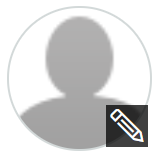
Delete your profile picture
Delete the picture under Account > Files, in the folder "profile pictures". Choose the picture by clicking anywhere in the file's row, and then clicking the trash can button to delete the file.

Want more information?
See this guide about profile pictures in Canvas, which includes more details about how to add, change, edit and delete your profile picture.
