Save as a PDF in MS WORD 2013 or 2016
As a student at UiO, you have access to Office 365 where MS Word 2016 is included.
Click the tab (1) File / Fil when you are in the document.

In the left column, select (2) Export / Eksporter and choose (3) Create PDF / XPS / Opprett PDF / XPS.

In the dialog box that pops up, locate where you want to save the document. Give the file a suitable name (4) and press (5) Publish / Publiser.
Do not give the file you are going to deliver a name that can identify you. We recommend subject code and candidate number. Eg. EXPHIL03 Candidate99000.pdf.

Save as a PDF using other programs
See separate instructions on how to save the document as a PDF using other programs (in Norwegian).
Submit your master's thesis
When you submit your thesis, the submission takes place either immediately (Submit now), or automatically at the submission deadline (Automatic submission).
Submit now
- Find your exam under My tests.
- Select Click here to get ready and Open test.
- Press Select file to upload and locate the file you are about to submit.
- Go to the submission page and press Submit now.
Automatic submission
Find the exam under My tests.
If nothing is saved in your answer, you will see the message:
"Your answer is empty and will therefore not be delivered"

- Click on the button Click here to get ready and Open test.
- Press Select file to upload and locate the file you are about to submit.
Once you have uploaded the file, you can see that the file has been uploaded and saved.
You can preview the uploaded file by pressing Download, you can also choose Remove or Replace.
If a file has not been uploaded when the deadline expires, nothing will be submitted to the examiner.
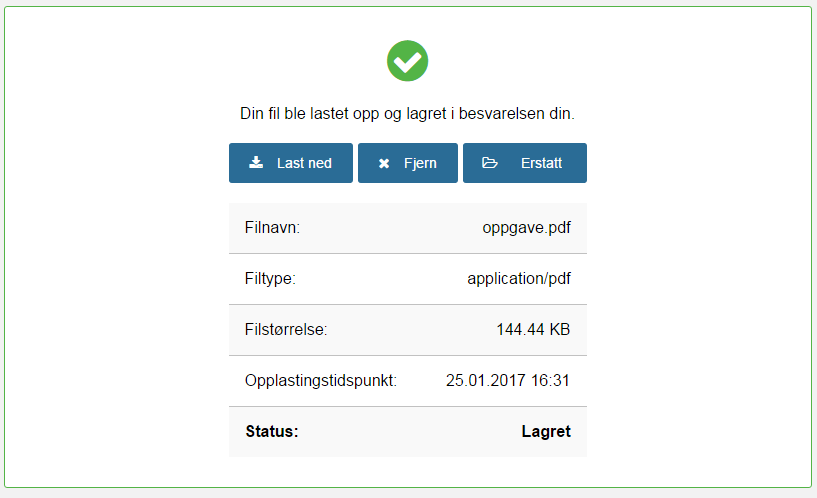
As you move on, you will see that you have answered the assignment and that your answer is automatically submitted when the test closes.

You can re-open the exam before the submission deadline by clicking on Open test.
After submission, under My tests, you will see the message:
?Besvarelsen din er lagret. N?r pr?ven stenger, blir den automatisk levert.?

When the submission deadline expires, the answer is submitted automatically.
You will be able to see the answer under Archive