For some examinations you have to hand in digital sketches. It is important that the sketches are filled in with the correct information before you submit.
1. Go to the relevant question in Inspera

Find the question code at the bottom of the page by clicking Show question code.
Each question has its own unique question code, so it is important that you fill in the correct question code on the sketch sheet.
Please note that you will not have access to the question codes after the examination time expires or after you have submitted your exam in Inspera. You must therefore fill in the question codes during the exam, before the examination time expires.
You will not get any additional time to fill in the question codes after the examination time has expired.
2. Fill in the correct information on each sheet
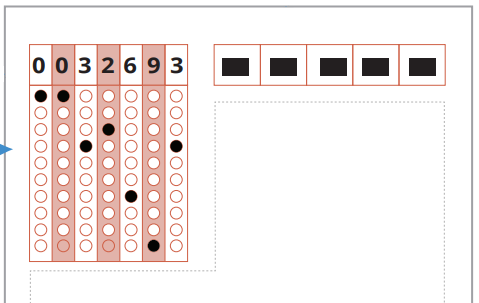
Write clearly and use a blue or a black pen. DO NOT use a pencil or a pen with red ink.
Fill in the following information on each sketch sheet:
- Question code
- Date
- Course code
- Candidate number
- Question number
- Page number
Do not leave any columns or fields empty.
When you fill in the circles for the question code, you must fill the circles in completely, not just partially.
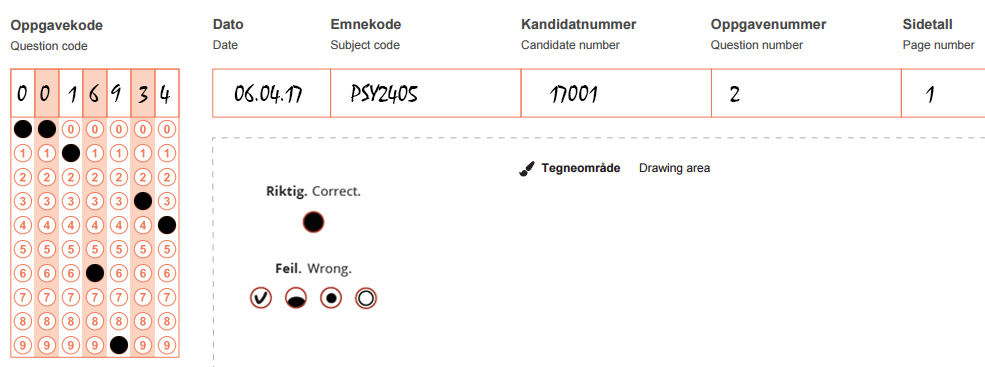
3. Submit the sheets in the correct order
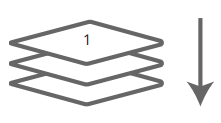
Before you submit the sketch sheets, check that:
- all fields on all sketch sheets are filled out.
- the sketch sheets are arranged in the order they are to be read.
Finally, submit the sketch sheets to the chief invigilator in the exam room. There may be a queue. You are not allowed to speak with other exam candidates while you are waiting to submit your sketch sheets.
Please be quiet and do not disturb other exam candidates who are still working.
4. After the exam
Shortly after the exam your digital sketches will be scanned and added to your submission in Inspera. You will then be able to see both your submission and your digital sketches in Inspera under Archive.
Please note that if you have submitted a digital sketch to a question, but did not write anything in Inspera for that question, then the question in the exam's table of contents will appear to be unanswered even though there is a digital sketch attached to the question. However, click on the question to see the question itself, and you will see the uploaded digital sketch for that question which your grader can also see and will evaluate.