This tutorial is for school exams in Inspera. If you are taking a home examination or are submitting your exam to Inspera check this tutorial.
Arrive on time and find a place to sit
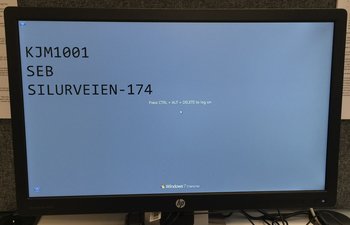
Show up no later than 30 minutes before the exam begins.
Find out how to get to Silurveien and which entrance you should use.
On the information screens in the 3rd and 4th floor you can see which room your exam is in, and on the computer screen you can see the course code and desk number.
Log on to the computer and Inspera immediately

Log on to the computer and choose Logg inn med Feide to log in to Inspera.
Use your UiO username and password.
Two-factor authentication is not required in the examinations halls in Silurveien 2!
Get help from the IT staff in the exam room if you have problems logging in.
After logging in, if you need to change your language preferences in Inspera click the wheel in the upper right corner of the screen.
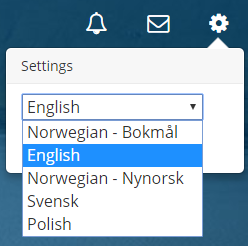
Find your exam and start Safe Exam Browser (SEB) immediately
Complete the following steps immediately after you log in to Inspera.
You will find your exam under My tests.

To start the exam, click the button Click here to get ready and in the next window click the button Start test in Safe Exam Browser.

You must then choose Safe Exam Browser and click Open link in the pop-up window.
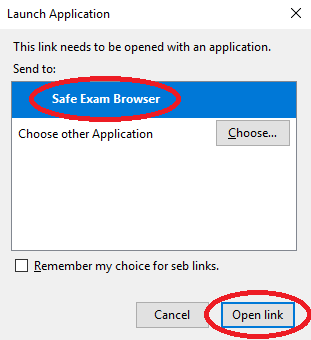
You will then be asked to type a SEB-password (6 characters). This password will be read out loud in the exam room 5 minutes before the exam starts.

Answer and submit the exam
As soon as the exam time has begun, you will be able to see and start answering questions.
If you have technical questions or questions regarding the exam text, contact one of the exam invigilators.
When you are ready to submit, choose Submit now.
When your exam is submitted, contact one og the exam invigilators who will check that the exam is submitted.
Log out of the computer and Inspera
First, log out of Safe Exam Browser and then from Inspera.
Finally, log out of the computer either by pressing the Windows icon and Log off, or Ctrl + Alt + Delete and Log off.