Guides:
How to log in to the portal
- Go to print.uio.no
- Click on the link above or enter print.uio.no in your browser.
- Log in with your UiO username and password.
-

How to check balance/quota
- Log in to the printing portal
- Go to print.uio.no or refer to the above tutorial on how to log in.
- View your remaining quota/balance
- When you first log in, you will be taken to the homepage where you can see your available balance/quota.
-

How to check transaction history
- Log in to the printing portal
- Go to print.uio.no or refer to the above tutorial on how to log in.
- Go to transaction history
- In the left menu, select Transaction History.
-

- Check your history
- Here you will see all your transactions, including print jobs and quota adjustments/quota top-ups that have been made.
-

How to buy quota
- Log in to the printing portal
- Go to print.uio.no or refer to the tutorial above on how to log in.
- Select Buy quota
- In the left menu, choose Add credit.
-

- Select the desired amount
- Enter the desired amount.
- Select an amount from NOK 1 to NOK 500.
- The image below shows the purchase of quota for NOK 100.
-

- Proceed to payment
- After clicking PAY, you will be redirected to the Nets application, which is a widely used payment solution in Norway.
- The merchant is the University of Oslo, and the amount should be the same as what you entered in the previous dialog.
- Select the type of card you will use and click Next.
-

- Enter required information
- Enter the card number and other required information about the card you will use.
- Then click Pay.
-

- Confirm the payment
- Choose whether you want to confirm with BankID (card), BankID on mobile, or with an SMS code.
-
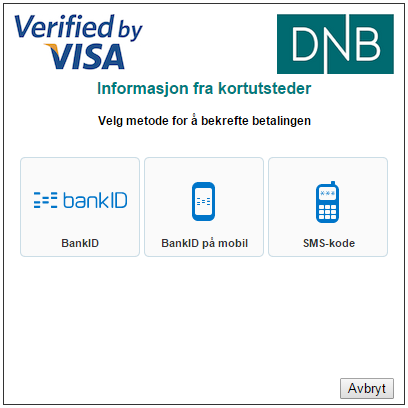
- Complete the payment
- Confirm the payment with your desired method, and you will be redirected to the results page.
- If you check the balance of your print account now, you will see that the chosen amount has been added and that the available amount has increased accordingly.
-
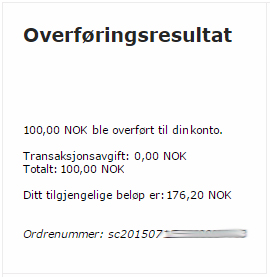
If you cannot or do not want to use a credit card, you can purchase gift cards such as Paygoo. These can be loaded with an amount between NOK 200 and NOK 2,000.
Frequently Asked Questions
I have unused quota and I am leaving UiO, will I get my quota refunded?
No, if you are leaving UiO and have personally paid to add quota, you will not be refunded for any remaining unused quota. Therefore, you need to ensure that you add a quota that you know you can use up.
S?k i veiledningene
Did you find what you were looking for?
Kontakt brukerst?tte:
Ring oss
Vi har ?pent mellom 08:30 og 17:00 p? hverdager,
og mellom 10:00 og 15:00 p? l?rdager.
Telefonnummer: 22 84 00 04
Send inn sak til oss
Du kan sende inn din foresp?rsel via e-post til: it-support@uio.no.
G? til e-post
Book et videom?te over Zoom
Er du student eller ansatt kan du avtale veiledningstime hos UiO Helpdesk over Zoom. Tilgjengelige tider er tirsdag til torsdag mellom 11:00 og 13:00.
Book et videom?te
Ring oss
Vi har ?pent mellom 08:30 og 17:00 p? hverdager,
og mellom 10:00 og 15:00 p? l?rdager.
Telefonnummer: 22 84 00 04
Send inn sak til oss
Du kan sende inn din foresp?rsel via e-post til: it-support@uio.no.
G? til e-postBook et videom?te over Zoom
Er du student eller ansatt kan du avtale veiledningstime hos UiO Helpdesk over Zoom. Tilgjengelige tider er tirsdag til torsdag mellom 11:00 og 13:00.
Book et videom?te